
DavidWW
Members-
Content Count
9 -
Joined
-
Last visited
Everything posted by DavidWW
-
I have tried building my app in both Delphi 11.1 (WIn11 PC) & Delphi XE3 (Win10 PC) in both Debug and Release config but the exe is always exactly the same size in both configs. The Project Options show the same settings for Compiling | Debugging for both configs so I set the Release Config options to: Debug information: None / False Local Symbols: false Symbol Reference info: None Use debug .dcus: false Then OK But after I Build the app and go back to the Project options, the Debug information and Local Symbols settings are back to True. This happens in both Delphi XE3 and Delphi 11.1 Is there some magic trick to get the debug settings to stick and actually have some effect on the size of the EXE?
-
The two are on separate PCs, one PC is Win10, D XE3 (and D11.1 -but I'm not using that at the moment) and the new PC is Win11 with D11.1 The project file originated with the XE3 version. ... I rebuilt the whole app from a blank project, just copying across the pas & dfm files and only adding other stuff as the compiler complained so it is as clean a source as I can get. On the 'old' projects where I can't set Debug / Release, the EXE always compiled at about 33Mb. On the new project the Debug version compiles to 84Mb and the Release version is 37Mb. So there is now a difference between Debug & Release but the EXE is now 4Mb bigger than with the old, dirty, code and project file.
-
Thanks, I will give that try.
-
Me too, it's no fun being so unique
-
Just a small cosmetic problem but still bugs me! Just upgraded to 11.1 from 11.0 The Welcome page now has a (ugly IMHO) background image which I wanted to change. There is an Edit Layout button now which allows you to choose between Light, Dark, Mountain Mist and Custom background images - only it does not work. Whatever I change it to, the image stays the Light background and when I go back to the Layout options it's still Light. Is this a real bug or just me? Is there a way to force a change of the image? I can't find any obvious images that I could rename or replace.
-
Ok, I suppose I'm just thick It sort-of makes sense once you know what is going on but it really confused me at first. Sometimes I wonder why they let me write programs! Thanks for your patience and explanations.
-
Oh, OK *that* changed it - but am I just thick or is that a ridiculously convoluted and unintuitive way to change the background? Selecting Edit Layout on the Welcome page takes you to the Welcome Page options where you can change the background image for any of the Themes - except the one you are using?!?! And another small gripe - if you change the image to something else, there is no way to get the default background image back. Not really a problem, any Wallpaper image will do, but as there is a Restore default layout button I would have expected that to have restored the image as well.
-
I appreciate your help but *for my PC* changing the background image has no effect. the change is not saved. Changing the Theme does change the background image along with all the other colors on the Welcome page.
-
Ahhh! So choosing the Background image has no effect. The image is set by the Theme Manager. This still seems like a a bug to me. The Edit Layout button takes you to an Options page where you can choose an image but that does not change anything. You have to go to the Theme Manager page in Options where you can choose a Theme (but still not change the background image, only the whole theme).
![Delphi-PRAXiS [en]](https://en.delphipraxis.net/uploads/monthly_2018_12/logo.png.be76d93fcd709295cb24de51900e5888.png)