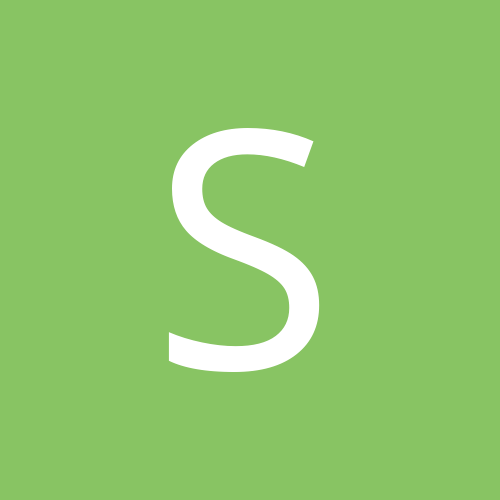
Slappy
Members-
Content Count
4 -
Joined
-
Last visited
Community Reputation
2 Neutral-
I suppose the API will be available later. We are developing our own 3rd party expert for Delphi and I can see a lot of exceptions in this moment in WelcomePage package.
-
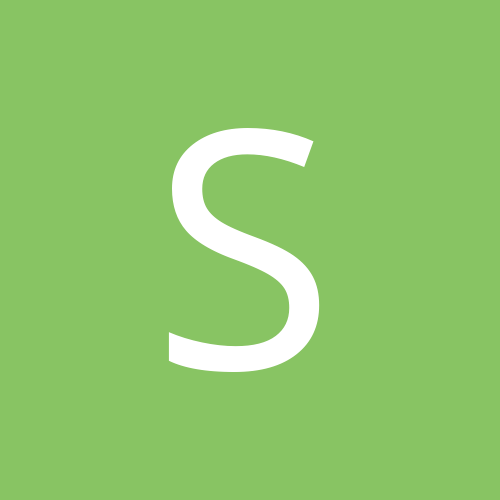
ANN: New expert - NSIS/Inno Setup installers in IDE
Slappy replied to Slappy's topic in Delphi Third-Party
Hello community. Sorry for the delay, I totally forgot to update this topic. Meanwhile we have released several new versions of this tool, I am posting just the most important changes. Whole change-log can be obtained at http://rad-installer.com/changelog.html Currently this tool is available with -50% OFF for any new or existing customers. This is how the IDE looks in Dark theme: Version 1.0.2.6 Release: 2021-10-04 Support for RAD Studio 11 Alexandria (all editions: Architect, Enterprise, Professional, Starter, Community; version 11.0 (September 9th, 2021)) See description of changes in this release here or details in this Wiki article. Support for NSIS 3.07 and 3.08 (see changes) Fixed A component named ecSwapCppHdrFiles already exists error in context menu (right clicking inside the .iss or .nsi file and choosing Find References) Fixed Range Check error when parsing Labels: in .nsi/.nsh scripts Fixed a lot of crashes and Access Violation Exceptions when opening / closing the IDE ( RAD Studio 11 Alexandria does not crash anymore!) Installer now automatically detects and install .NET Framework 3.5 (if it is missing on the computer) Also all older version of IDEs are supported (down do Delphi / C++ Builder 2009!) Any feedback is appreciated. Thanks and Stay Safe! -
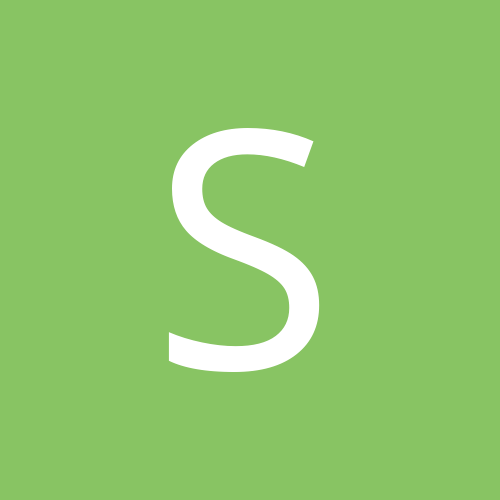
ANN: Parnassus Parallel Debugger
Slappy replied to Dave Millington (personal)'s topic in Delphi Third-Party
Do you have any idea why the installation gets stuck on "Installing library Parnassus CodeEditor..." ? I tried install it like 10 times and never finished installation, it dow=es not matter whether I run IDE in admin mode or not, it is always the same. -
Hi all. In this thread I will post new information about my expert called RAD & Installer. Please make new thread for your support questions and keep this thread for announcements only. Official website, more info and download: http://rad-installer.com/ About RAD & Installer is a RAD Studio expert for creating NSIS and Inno Setup installers. It integrates NSIS (Nullsoft Scriptable Install System) and Inno Setup with Embarcadero RAD Studio IDE (Delphi and C++ Builder) and allows you to create and build NSIS and Inno Setup projects right within RAD Studio getting all benefits of common integrated environment. Key Features New project types: NSIS Project and Inno Setup Project Full integration into RAD Studio IDE, supports: RAD Studio 2009 - 2010 RAD Studio XE - XE8 RAD Studio 10 Seattle, 10.1 Berlin, 10.2 Tokyo, 10.3 Rio, 10.4 Sydney Works in C++ Builder and Delphi - all Editions including Starter and Community! Build installers directly with other project types NSIS Project and Inno Setup Project Properties (with MSBuild) Syntax highlighting (coloring) Code Insight Code Completion Code Insight Parameter Hints Code Insight Code Hints Navigation Bars Complete linkage to the project group build process Quick jump from Messages window Code Insight Code Browsing (Ctrl + Click) Find Declaration support Hints and tips for writing scripts Code optimizations Opening script files (Go To file) Live Templates support Creating custom Live Templates Plug-ins recognition (* NSIS Project only) Full version control system support Dynamic help system Cross-version compatibility for all RAD Studio versions Based on MSBuild projects Easy to be integrated into many popular build (automation) systems: Jenkins, Maven, Apache Ant, Hudson, Gradle, FinalBuilder... Here is picture of the IDE editing the Inno Setup script: IDE I will post new versions announcements in this thread, but I want to keep it clean so I start with latest version only (I am sorry my previous thread with old changelog was somehow lost). Get the full changelog here: http://rad-installer.com/changelog.html Version 1.0.2.4 Release: 2020-10-12 We have completely reworked how IntelliSense in Inno Setup works. IntelliSense is now [Section] sensitive, so only items valid for speficic section are shown when Ctrl + Space is performed in that section. That reduces searching and increases speed of work. Cleared, updated and removed deprecated IntelliSense items for Keywords, Flag,s Parameters, Attributes, etc. Support for NSIS 3.06 and 3.06.1 (see changes Support for GI for NSIS 4.10.01 (Webka) and Graphical Installer Wizard 1.15.01 (see changes) IntelliSense items for are now reordered so the most used items are on the top of the list. The order of appearance in section: Inno Setup Pascal (like MsgBox(), ...) -> Classes (like TButton, ...) -> Procedures and Functions (User defined) -> Variables (Global, Local, Parameters) -> Members (#Symbols, types, consts) The order of appearance outside of [Code] section: Keywords (like AppName, ...) in [Setup] or Various constants (like {pf}, MB_OK, ...) [non-Setup] -> Flags (each section has its own set of them) -> Parameters (each section has its own set of them) -> Procedures and Functions (User defined) -> Variables (Global, Local, Parameters) -> Members (like #Symbols, ...) Fixed parsing warnings from Inno Setup ISCC compiler (especially if multiple colons were present in the warning) Support for Inno Setup 6.0.5 See changes) Support for Graphical Installer for Inno Setup 6.0.5 (Wonka) and Graphical Installer Wizard 1.15.01 (see changes) Fixed Inno Setup #preprocessors: added missing #redim, fixed typo in #ifexists Improved parsing variables in Inno Setup - up to 10 variables per line in var block Added missing IntelliSense items for NSIS + fixed few typos Inno Setup Compiler: corrected parsing warnings: Warning: A message named "..." has not been defined for the "..." language. Will use the English message from Default.isl. Warning: Message name "..." in "...path...to...ISL...file..." is not recognized by this version of Inno Setup. Ignoring. Inno Setup New Project templates now (again) use 'OutputDir=Output' so running the setup directly with Ctrl+F9 is working.
![Delphi-PRAXiS [en]](https://en.delphipraxis.net/uploads/monthly_2018_12/logo.png.be76d93fcd709295cb24de51900e5888.png)