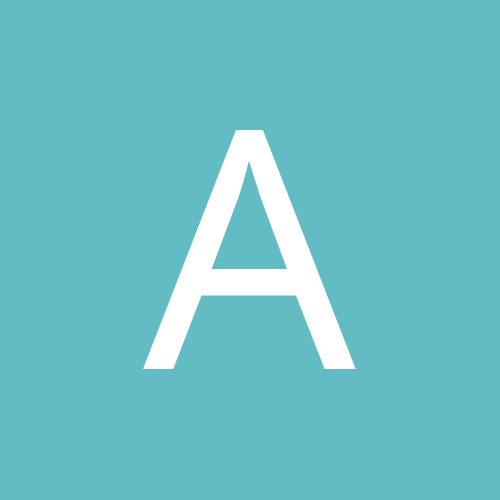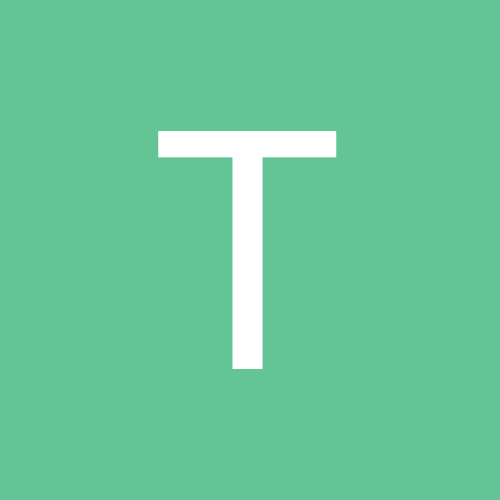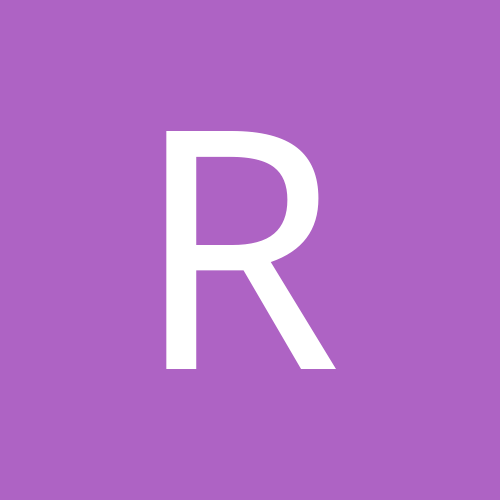Search the Community
Showing results for tags 'vmware'.
Found 5 results
-
Hello all, this question isn't strictly Delphi related but rather Windows 11 / VMWare Workstation related. I develop under Windows 10 X64 in a VMWare virtual machine. I'd like to migrate this VM to Windows 11 but there are a few things that currently make this unfeasible IMHO: - before adding a virtual TPM module, VMWare insists on encrypting all virtual hard drives (*.vmdk files) of the VM. - The encryption key contains information of the host machine. The drives will only decrypt on the same host machine. - So if my notebook dies, I'm basically scr##ed because the VM won't run anywhere else. That's totally unacceptible to me. The whole purpose of virtualization is having virtual hardware so the VM's are independent of the host hardware and its life span. A backup of a VM shouldn't be worthless if my hardware breaks! I currently have VM's that were created on at least 3 different machines and they still run fine, thanks to a vmx entry uuid.action= "keep" that tells VMWare to maintain the machine identity even if the VM is moved to a different machine. So... What gives? Is there a viable workaround for this problem? I know about the undocumented managedvm.autoAddVTPM="software" vmx entry but let me warn you, that has dire side effects: instead of encrypting the vmdk files as a whole it will just encrypt the header area of the vmdk files. That is even worse because you can't undo it - the decryption password isn't revealed. And it's not documented if this header encryption is machine dependent or not.
- 26 replies
-
- virtualization
- vmware
-
(and 1 more)
Tagged with:
-
Hi, I am about to switch RAD Studio development to virtualization system. I have a few fast machines with Windows 10 PRO. I am researching between VMWare Workstation PRO and Hyper-V. I do not mind to pay something extra for VMWare. I would like to know from developers who are using the virtualization every day for development and not just for testing or occasional hobby development. I am specifically interested in RAD Studio performance on both systems. Kind regards
-
I'm about to update to 10.4, having waited while EMB QA once again failed and we had to wait for them to remove bugs that should never have shipped. (Yes, I'm bitter about that, but that's a discussion to have another day.) Rather than continuing to suffer from EBM releases that are defective, I'm going to for the first time develop on VMWare VM. This will of course allow me to easily roll back to a previous release. One reason I haven't done this in the past is that I have never been clear about how much I should install in the VM itself, and how much should remain on my host machine. If I put my source code (which is regularly backed up from the host to a repository) in the VM, then it seems that so many of my other tools also have to be in the VM, like my grep tools, and other utilities (like Beyond Compare, CI tools), etc. I don't know the best place to draw the line on what goes where. Perhaps I should leave my source on the host drive, accessing it from the VM? This is less than ideal, because my archives would have two pieces (the VM, and the source on C:). And it also means that I'll have to remove all of the hardwired C:\ paths in my scripts and other tools. To people using VMs for product development: how much do you install in your VM? Does your VM access your host drive for anything? Any suggestions?
-
Hi there, usually VmWare provides install procedure very nicely: download Macos installer .app from AppStore, then create new VM and drop it into. This works on some Mac, but seems not to work on all Mac's, for some reasons only Apple knows. I had such case with an older MacBook Pro, and wanted to describe the procedure below. After some search in the Web I found a nice article about same issue with Mojave, so I took this as base. Since I'M on Catalina, I had to make some changes. Here are the steps in compressed form: Create VmWare Macos guest from ISO (Catalina) Web : Search "Update Macos Catalina" (or the OS you'll want), to find the right entry in the AppStore AppStore: Download "Install Macos Catalina.app" from AppStore. After download: Cancel the auto-start of installation on the host. Host : /Applications not always usable, as this is a special protected folder. Move "Install Macos Catalina.app" from /Applications to /Documents folder. VmWare : Select “Apple OS X” and then select “macOS 10.15” and Continue. VmWare : Choose “Create a new virtual disk” and continue. Either Finish or Customise Settings of the virtual machine. (e.g. 4 CPU, RAM 4GB, no 3D acceleration, Use full retina display, HD 60GB, etc.) The VM is prepared now, its needed to create a OSX Catalina ISO file. Host : Prepare a OSX Catalina ISO file from the installer. Terminal : Create a temporary virtual disk file in your tmp directory. hdiutil create -o /tmp/Catalina.cdr -size 12000m -layout SPUD -fs HFS+J Wait until finished created: /tmp/Catalina.cdr.dmg Terminal : When done, attach and mount the virtual disk hdiutil attach /tmp/Catalina.cdr.dmg -noverify -mountpoint /Volumes/install_build Wait until finished /dev/disk3 Apple_partition_scheme /dev/disk3s1 Apple_partition_map /dev/disk3s2 Apple_HFS /Volumes/install_build Terminal: [Optional] Check all available mountpoints diskutil list Host : Rename the installer, to be compatible with the following scripts, e.g. by Finder. ren "~/Documents/Install Macos Catalina.app" ~/Documents/MacosInstaller.app Installer is available now under the path: ~/Documents/macOsInstall.app Terminal : Extract and create an installable image from the download (with elevated rights). sudo ~/Documents/macOsInstall.app/Contents/Resources/createinstallmedia --volume /Volumes/install_build Wait until finished Password: Ready to start. To continue we need to erase the volume at /Volumes/install_build. If you wish to continue type (Y) then press return: y Erasing disk: 0%... 10%... 20%... 30%... 100% Copying to disk: 0%... 10%... 20%... 30%... 40%... 50%... 60%... 70%... 80%... 90%... 100% Making disk bootable... Copying boot files... Install media now available at "/Volumes/Install macOS Catalina" Terminal : Move the contents of the virtual disk into a .dmg file on your desktop mv /tmp/Catalina.cdr.dmg ~/Documents/InstallSystem.dmg Terminal : Detach the virtual disk (installer) hdiutil detach /Volumes/Install\ macOS\ Catalina Wait until finished "disk2" ejected. Termnal : Convert the newly created “InstallSystem.dmg” into an .iso file. hdiutil convert ~/Documents/InstallSystem.dmg -format UDTO -o ~/Documents/InstallSystem.iso Wait until finished Driver Descriptor Map (DDM : 0) read … Apple (Apple_partition_map : 1) read … (Apple_Free : 2) read … disk image (Apple_HFS : 3) read … .............................................................................. Time: 1m 39.113s Speed: 121.1M Byte/s Reduction: 0.0 % created: /Users/Rollo/Documents/InstallSystem.iso.cdr Host : Change the filetype of the file “InstallSystem.iso.cdr” in your documents, e.g. with Finder. Select the file and hit enter, now rename the file to “InstallSystem.iso” (with prompt); Select “Use .iso” VMware : In virtual machine manager right click the newly created VM (see above). Choose settings. VMware : Choose “CD/DVD (SATA)” Next GoTO the pull-down menu and browse to the “InstallSystem.iso” file just created. Check “CD/DVD (SATA)” connect checkbox VMware : Boot the new machine and follow Apple installation instructions. These steps worked well for me, and are maybe useful for somebody else too. Maybe in the new VmWare installer provide the Drag'n'Drop for all images flawlessly, in the future, and this won't be necessary any more.
-
Today I installed Android Nougat in VMWare and then connected the IDE to the VM via adb and it shows as a device in the "Target" branch. When I run/debug an empty FMX project the IDE deploys everything correctly and then it launches the app. Here is where the problems appears. The app loads, I can see the splash screen and then it crashes. I have tried with different SDKs but the problem is there. Anyone any ideas where to look at for the problem? I am keen on making it working. The whole process is way much faster than with a physical device.
![Delphi-PRAXiS [en]](https://en.delphipraxis.net/uploads/monthly_2018_12/logo.png.be76d93fcd709295cb24de51900e5888.png)